If you detect that an ad blocker has been enabled when you attempt to access a particular website, it may prevent you from accessing its contents. So, In this post, we’ll show you how to disable ad blocker on Chrome/Firefox/Safari/Edge.
Is it really necessary to disable an ad blocker on your computer?
Almost all of us dislike the ads that appear on websites. Depending on what type of browser you are using, you may be able to block ads with an ad blocker. There are, however, some websites that do not allow you to access their pages when ad blockers are detected. In the majority of cases, these websites are charged by advertisers rather than by the public.
Many people, when thinking about how to disable ad blockers, will think of ad block extensions, such as AdBlock, Adblock Plus, AdGuard, etc. The Tracking Protection feature on some browsers, which prevents tracking on websites, may also prevent content from being displayed on those sites.
Now we’ll discuss disabling ad blockers on some browsers like Chrome/Firefox/Safari/Edge etc.
How to Disable Ad Blocker on Chrome?

- Open your Chrome browser and click on the menu icon (Three dots) which you can find in the top right corner of the browser.
- Then go to Settings > Extensions.
- Now find the Ad Blocker from Chrome Extension and toggle it off. Or if you want to remove the ad blocker from chrome then just click on the remove option.
A few ad blocker extensions allow you to display ads when you visit specific websites that allow advertising. In the top-right corner of your browser, there is a button that looks like an ad blocker extension. If there is such an option (pause on this site, for example), you can click on it.
In the following steps, you will be able to block Chrome’s built-in ad blocker, so you won’t see ads on your browser:
- Open Chrome Settings and click Privacy and security > Site Settings > Additional content settings > Ads.
- Switch from Block ads on sites that show intrusive or misleading ads to All sites that can show any Ads to you.
Ads can be allowed on specific sites by following these steps:
- Go to the page on which you want the ads to appear using Chrome.
- Click the Lock or Info icon to the left of the website address.
- Open site settings.
- Change the Block setting for Ads to Allow. Then reload the page.
How to Disable Ad Blocker on Firefox?
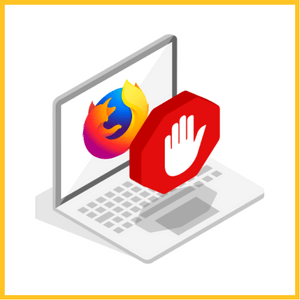
Follow the below-given steps to disable Ad Blocker on Firefox:
- Click Firefox’s menu icon in the top right corner.
- Select Add-ons > Extensions.
- Now find the Ad Blocker Extension and toggle it off.
- From the web address bar, click the shield icon.
- You will see a message that says “Enhanced Tracking Protection is ON for this site”. Toggle it off. In order to disable it for all sites, you can click on the Shield Icon > Protection Settings if you want to do so. Select Custom from the Privacy & Security tab, and uncheck all items under the Custom check box.
How to Disable Ad Blocker on Edge?
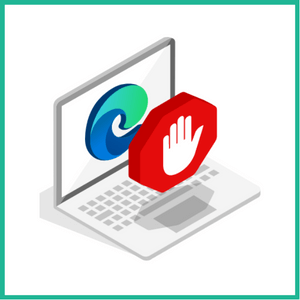
- Firstly open the Edge browser.
- Click on Edge Menu that you will see in the top right corner.
- Select Extensions > Manage extensions.
- Now find the Ad Blocker from Chrome Extension and toggle it off.
How to Disable Ad Blocker on Safari?
- Firstly open the Safari browser.
- At the top of your screen, you will find the Safari menu, which you can click on, and then choose Preferences from the list that appears.
- Then go to the Extensions tab.
- Find the here Ad Blocker and turn it off.

