It is useful to know how to delete history on Chromebook to eliminate cached information, to keep track of internet usage, and to make it more difficult for others to track your internet usage. Here are instructions on how to locate the Chromebook browser history, how to delete it all at once, how to delete it by website, and how to delete it by date.
How to Locate the Chromebook Browser History
- Go to Chrome and open a new tab.
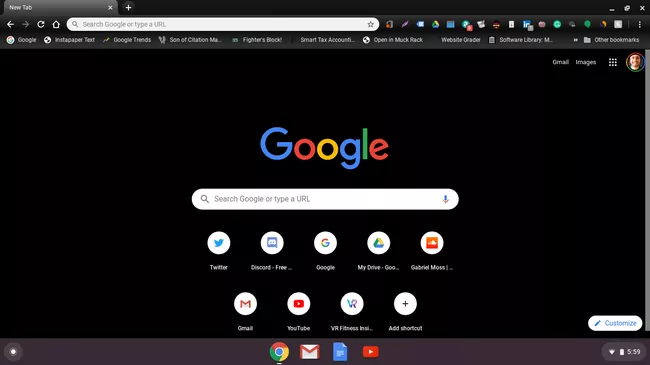
- In the upper-right corner of the screen, click on the three dots.
- Tip: To access the History menu, press (CTRL+H) from any tab.

- Select History from the menu that appears after hovering over the History option.
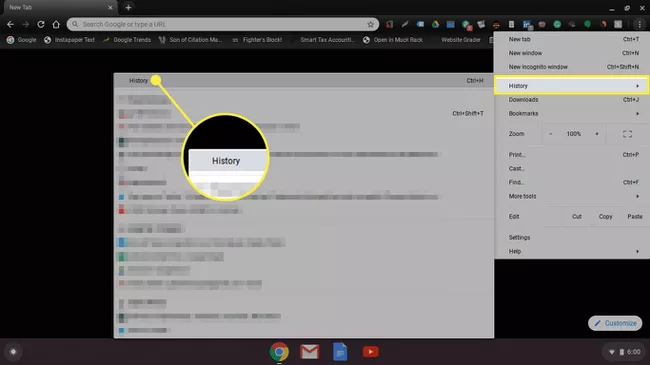
- First on the screen is the Chrome History tab, which displays your Chrome browsing history when you are using a Chromebook.
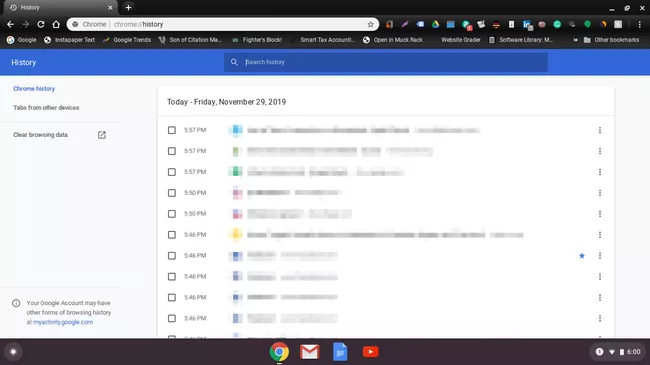
- You can see your browsing history for Google Chrome from other devices by clicking tabs from other devices on the left navigation menu. You can use this information to decide how to delete your browser history, since you may want to keep history on other devices.
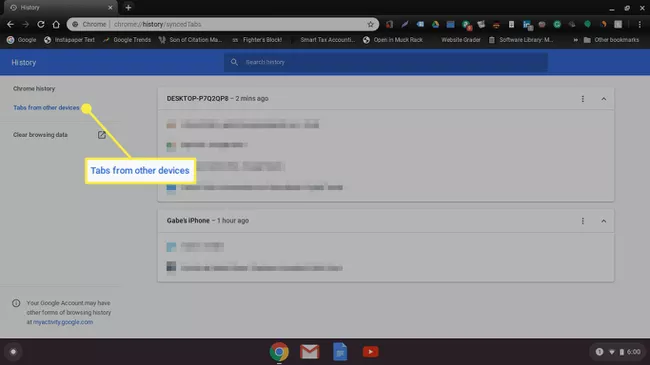
How to Clear Your Google Chrome Browser History At Once OR How to Delete History on Chromebook?
If you need to keep nothing specific in your Google Chrome browser history, you can clear it all at once as well. Follow the given steps to delete your Google Chrome browser history at once.
- Stay on the Basic tab, when you are in the clear browsing data menu.
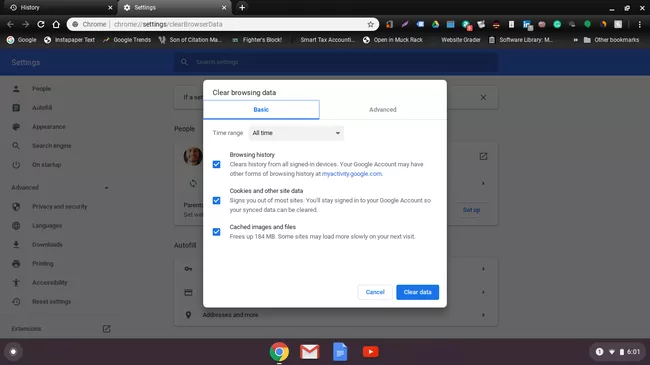
- All but Browsing History should be unchecked. In the bottom right-hand corner click Clear Data. When a confirmation window appears, make sure you’re sure you want to delete the data.
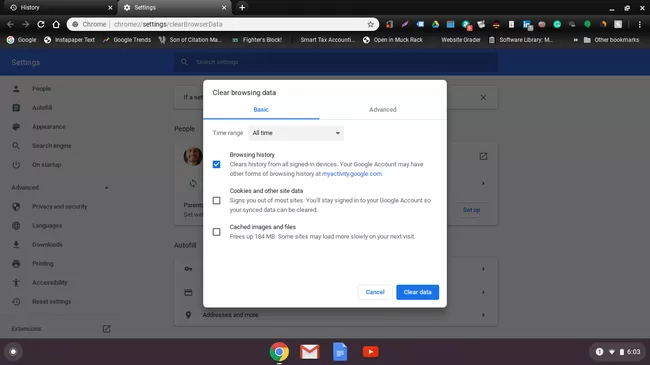
- You will now see a screen showing that your browsing history has not been saved.
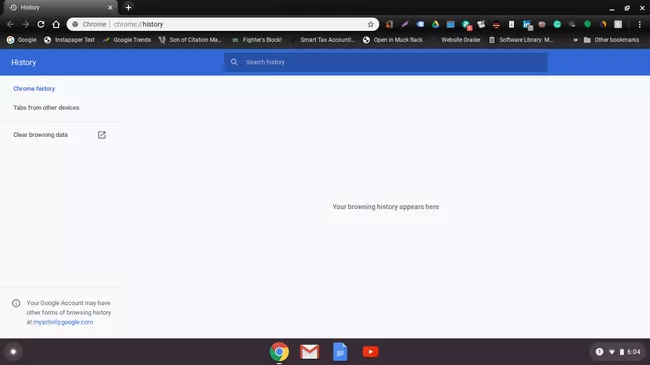
How to clear the history of a website in Google Chrome?
- In Google Chrome, you can delete only specific websites if you don’t want to remove your entire browsing history. You can delete any history file you wish by simply hovering your cursor over its checkbox. To turn their boxes blue, click on those you don’t want. When you have made your choice, move your cursor to the upper right corner of the screen and click the Delete button.
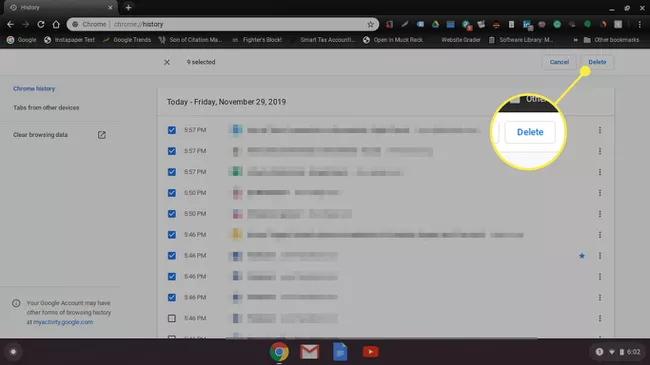
- Here’s where you’ll find a confirmation window. The Chromebook browsing history can be cleared by clicking Remove when you’re ready.
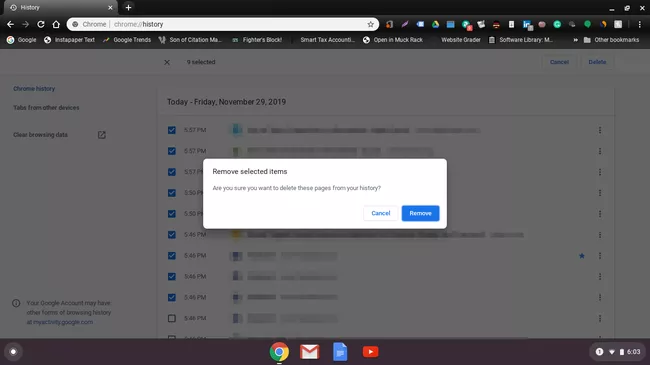
How to delete the history of Google Chrome by date?
- If you want to remove the history of your browsing from a specific date, that’s easy to do. From the main History page, click Clear browsing data under Tabs from other devices in the left-hand menu. You’ll find two tabs named Basic and Advanced on the window that pops up. You’ll find the time options under Advanced. If you do not want to delete anything in this menu, simply uncheck it.

- Select All time to delete the history of Chrome browsers back as far as you like. The option is yours, or you can choose another until the last minute.
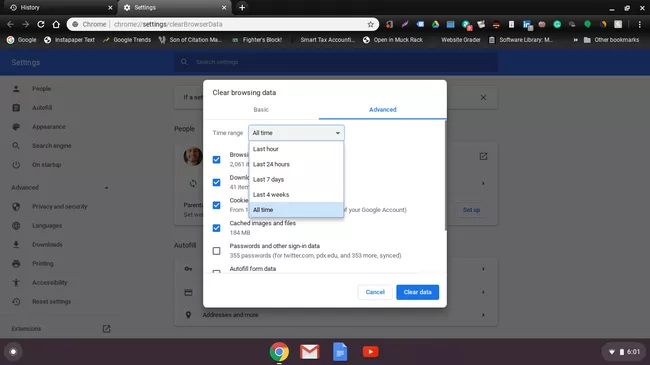
Also read: Best Gaming Monitor Under $150, Best Gaming Monitor with Speakers 2022

