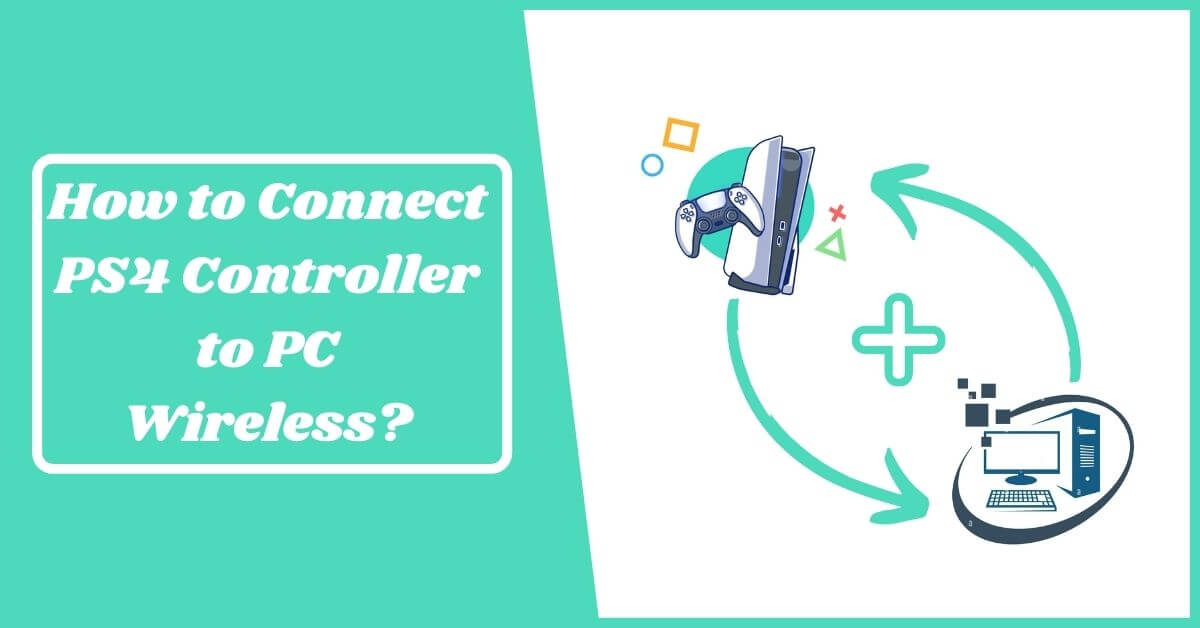I prefer playing games with the PS4 controller to a mouse and keyboard. As far as I’m concerned, many PC games, especially first-person shooters, work best when played with a mouse and keyboard. In this article, we will guide you about How to Connect PS4 Controller to PC Wireless?
I find the best feeling in the world while playing Devil May Cry 5 on my couch with a DualShock PS4 controller. Have you ever connected the PS4 controller to Windows and played PC games on it?
There is a widespread misconception that PS4 controllers are strictly intended for Sony PlayStation 4 consoles only. The truth is, you can easily play PC games with a Gamepad controller.

Setting it up is pretty simple, and you do not need any advanced computer skills to do it. Trust me, playing games with a controller will make you more comfortable. To play PC games with your PS4 controller, just follow the simple steps below.
How to Connect PlayStation 4 Controller to PC?
PCs and DualShock PS4 controllers can be connected in different ways. The USB connection can be wired, wireless, or based on Bluetooth.
- A PS4 controller can be used to play Steam games by simply connecting the USB cable.
- To connect to the PS4 controller, you will need an additional third-party tool called DS4Windows if you wish to play games outside of Steam.
Method 1: How to Connect PS4 Controller to PC Wired?
Connecting your controller to a PC can be done quickly and easily with a micro-USB cable. Using this method, you do not need to configure or set anything up after connection. Furthermore, you can buy a USB cable from any online retailer like an eCommerce website.
- The USB cable should be connected to the front side port of your controller.
- Your PC’s USB port should receive the other end of the cable.
The wired connection is done. Move on to the gamepad setup to get the controller to work.
Method 2: How to Connect PS4 Controller to PC Wireless?
Wireless connections are always easier to use than wired ones. That way, you can be more flexible while playing games. Moreover, wired cables often cause confusion.

Bluetooth is built into today’s laptops. If your computer does not support Bluetooth. Then you can buy a Bluetooth adapter that can be used for pairing the gamepad controller. Read our recommendation for Best Gaming Monitor for PS, & Best Monitor for Xbox Series X.
If you want to go for a Bluetooth adapter that works with the PS4 gamepad controller, we highly recommend the DualShock 4 USB Wireless Adapter.
Complete Procedure That How to Connect PS4 Controller to PC Using Bluetooth
When connecting for the first time, make sure that pairing mode is enabled.
- By pressing and holding the PS button, you can turn off the light bar on your PS4 controller. You should also ensure that you have disconnected the USB cable from your PC.
- Three seconds are needed to hold both the Share and PS buttons. Once the lightbar has begun flashing, let go of both buttons.

- Your PS4 controller should now be paired with your PC.
Note: For Windows 10 and Windows 7, there are different steps to pair via Bluetooth. Below are the steps for pairing your controllers with both operating systems.
For Windows 10/11
- Select “Settings” from the Start menu.

- Select “Devices”.

- Select the option “Bluetooth & other devices”.

- Turn on “Bluetooth” and click on “Add Bluetooth or other devices”.

- Next, select “Bluetooth”.

- Now choose “Wireless Controller”.

Note: If prompted for pair code, “Enter 0000”.

The PS4 controller will be set up on Windows 10 and 11.2 through Bluetooth.
For Windows 7 or below
- Select “Devices and Printers” by tapping on the “Start” button.

- Click on the “Add a device” option.

- Adding your controller “As a device” on your PC is as easy as selecting it.
Note: If prompted for pair code, “Enter 0000”.
Using this method, you can pair your PS4 controller with Windows 7 via Bluetooth.