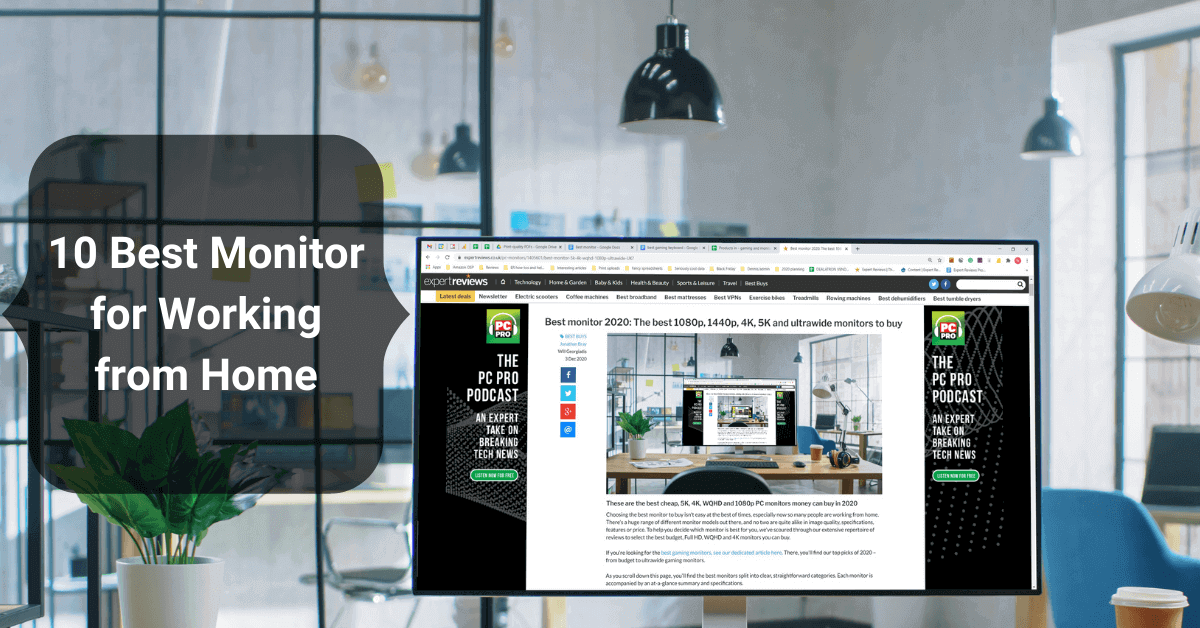In the case of outfitting your home office, you’ve likely scouted out the best room and desk. One thing that you might not have spent a great deal of time researching is a computer monitor.
Finding the right monitor for your needs is essential. Why?
Your work and how you do it will be impacted not only by using it every day but also by how you use it. For example, if you want the monitor for photo editing or design work, it should have a good resolution and a perfect color combination.
If you will be sitting at your desk for a long time, an adjustable computer monitor will allow you to adjust your screen height according to your comfort. Before choosing your monitor, must compare the area where you place it and the size of the monitor, so you don’t face any issue with placing your monitor after buying the monitor.
List of 10 Best Monitor for Working from Home
The following is a list of the best ultrawide, portable, curved, 4K, 5K, and other feature-packed external monitors for work from home that will surely meet all your needs.
| IMAGE | PRODUCT | DETAILS | CHECK PRICE |
|---|---|---|---|
 | Asus ProArt PA329C | Screen Size: 32 Inches Response Time: 5ms Resolution: (3840 × 2160) pixels | |
 | Dell S2722QC | Screen Size: 27 Inches Response Time: 8ms Resolution: (3840 x 2160) pixels | |
 | Dell Ultrasharp U2718Q | Screen Size: 27 Inches Response Time: 5ms Resolution: (3840 × 2160) pixels | |
 | BenQ PD3200U | Screen Size: 32 Inches Response Time: 4ms Resolution: (3840 × 2160) pixels | |
 | LG 34GP83A-B | Screen Size: 34 Inches Response Time: 1ms Resolution: (3440 × 1440) pixels | |
 | Acer Predator XB323U | Screen Size: 32 Inches Response Time: 1ms Resolution: (2560 × 1440) pixels | |
 | Philips Brilliance 279P1 | Screen Size: 27 Inches Response Time: 4ms Resolution: (3840 × 2160) pixels | |
 | Gigabyte G27F | Screen Size: 27 Inches Response Time: 1ms Resolution: (1920 × 1080) pixels | |
 | Lenovo ThinkVision M14 | Screen Size: 14 Inches Response Time: 5ms Resolution: (1920 × 1080) pixels | |
 | HP EliteDisplay E223 | Screen Size: 21.5 Inches Response Time: 5ms Resolution: (1920 × 1080) pixels |
1. Asus ProArt PA329C – Best Monitor for Working from Home and Gaming

We believe the PA329Q is a good choice for users looking for a more affordable alternative to monitors at the top of the price range. Asus offers easy-to-use calibration software with its camera, which provides reliable performance in the camera’s fixed sRGB and Adobe RGB modes.
Our wish is that more OSD features can be accessed in more picture modes and more color meters can be supported. Gaming monitors have plenty of advantages, including technologies like G-Sync and FreeSync, as well as fast refresh rates.
Meanwhile, progress in the professional category is more accurate and best. Due to its fast refresh rate and other features, you can take more advantage of this product by using it for your professional work as the work from home category.
It features a high-quality IPS panel that offers excellent off-axis image quality. The wide viewing angles of IPS monitors offer superior viewing enjoyment, and the color and brightness are significantly improved over traditional TN displays.
As more options become available, the price gap continues to shrink. So long as tech is used in value-oriented products, the price gap is likely to remain.
2. Dell S2722QC – Best Monitor for Working Remotely

It may be a good idea to choose a monitor in the mid-range category if you do not need all the extra features of the Dell U2723QE. As an alternative to the U2723QE, the Dell S2722QC is a great choice.
This 4k monitor allows you to display two windows side-by-side easily, and the text is sharp and legible. An image can be displayed from a laptop using the USB-C input with DisplayPort Alt Mode. The power delivery of up to 65 W makes it possible to charge compatible laptops.
You can rotate it into portrait mode to use it vertically, and it has excellent ergonomics with swivel, height, and tilt adjustments. A multi-monitor setup is also possible with its thin bezels.
Even though it’s a lower model in Dell’s productivity lineup, you won’t have any issues with it in a well-lit room as it has sufficient brightness to combat glare and does a good job handling reflections.
This Dell S2722QC is a great option for office users. Despite the screen’s relatively small size and 4K resolution, it has a very high pixel density, which results in sharp text clarity. It is also suitable for multitasking due to its 27-inch size.
Thanks to its ergonomic design, you can easily adjust the position of the monitor, and its wide viewing angles make it ideal for sharing a screen. Besides its USB-C input with power delivery, it also incorporates a few other office-friendly features, such as a single cable that can be used to connect and charge your laptop simultaneously.
3. Dell Ultrasharp U2718Q – Best 27-inch Monitor for Work from Home

In terms of 4k IPS monitors, the Dell U2718Q is a solid choice. Dell monitors are generally well-designed, and their ergonomics make it easy to adjust them to the perfect viewing position.
The device has good accuracy and a wide viewing angle, which makes it ideal for media creation or sharing your screen with others. The gradients between areas of similar colors are smooth, without visible banding.
While it supports HDR, these features are not that useful, as it doesn’t display a wide color gamut and has low contrast ratios, so blacks in a dark room appear gray.
If you are looking for the best monitor for working from home, then the Dell Ultrasharp U2718Q is the perfect choice for you. A high level of clarity and uniformity is evident in the text. Despite its bright enough output for most viewing environments, it has poor reflection handling, so glare may be an issue in a bright room.
4. BenQ PD3200U – Best Monitor for Office Work At Home

Due to the growing strength of graphics cards in modern PCs, users can now find an affordable 4K (3840 x 2160 pixel) resolution monitor. The BenQ PD3200U is one such screen that is both stylish and usable for both business and pleasure.
As such a high-resolution monitor, you require a large screen for easy viewing, and the BenQ PD3200U provides that with its 32-inch diagonal screen size without being overly large – after all, a computer monitor is not a TV.
Fortunately, BenQ is a well-known brand when it comes to monitors, and we’ve been pleased with its other displays, like the BenQ EW2770QZ and BenQ EW3270ZL.
From a design perspective, the BenQ PD3200U is simple yet elegant. Aside from the garish design flourishes, you’d find on some gaming displays, you can tell this monitor was designed with work and productivity in mind. It is described by BenQ as a ‘simple and efficient design for increased efficiency,’ and we would agree.
Because of the 32-inch screen size (708.4 mm x 398.5 mm), the display area isn’t too small despite the high resolution, with the PPI (pixels per inch) count coming in at a comfortable (yet still stunning) 137.68.
5. LG 34GP83A-B – Best Monitor for Working Long Hours

An ultrawide working monitor like LG’s 34GP83A-B is a great choice. When working at home, the large curved screen provides an immersive experience. It boasts a quick response time, low input lag, and an overclockable refresh rate of up to 160Hz to deliver a smoother, more responsive working experience.
The brightness is enough to overcome glare, but not enough to offer HDR capabilities. These displays gray blacks in low light conditions because of the low contrast ratio. It offers full sRGB and excellent Adobe RGB coverage, a great gradient handling system, and no color bleeding, which should please content creators.
You can’t go wrong with the LG 34GP83A-B if you work from home. Because multitasking is facilitated by its large screen and high resolution, which renders text clearly. This product is specially designed for professional workers. And due to covid conditions, numerous people work from home, so that’s why we choose some top quality monitors which help you to work from home easily.
You can work on LG 34GP83A-B for a long time because it’s not harmful to your eyes, it has built-in eye protection. Which allows you to work long hours.
6. Acer Predator XB323U – Best Monitor for Work and Movies

Featuring FreeSync, G-SYNC compatibility, Adobe RGB color gamut, and DisplayHDR 600, the 32″ Acer Predator XB323U GP is a standard 32″ 1440×170 170Hz IPS monitor.
As well as a 1ms GTG response speed, it has a wide 99% Adobe RGB color gamut, FreeSync compatibility with certified G-SYNC, Display HDR 600 support, and premium design.
There has been a lot of desire among workers for a 32′′ 1440p IPS working monitor with a high refresh rate. There were VA panel displays available with this combination of specifications for quite a while, while IPS models weren’t available in larger sizes than 27 inches.
As a final point, the Acer Predator XB323UGP provides a large 32″ screen with consistent colors, wide viewing angles, as well as a fast response time, and a high refresh rate.
A directional joystick is located on the right side of the monitor. There are three additional hotkeys for shortcuts, and a power button is also located on that side.
7. Philips Brilliance 279P1 – Best Monitor for Home Working

A 27-inch in-plane switching (IPS) panel sports UHD a.k.a. 4K (3,840×2,160 pixels) resolution at a 16:9 widescreen aspect ratio at the heart of the Brilliance 279P1. Philips 2779P1 Monitor offers a much higher native resolution than other 27-inch monitors with QHD (2,560 by 1,440 pixels) or even full HD (1,920 by 1,080 pixels).
With a pixel density of 163 pixels per inch (PPI), the UHD panel on the 279P1 outperforms smaller 27-inch screens or larger 4K displays. A sharper image is generally realized with a higher pixel density (the number of pixels packed closely together).
Screens with IPS panels typically have very wide viewing angles, potentially reaching 178 degrees in both vertical and horizontal directions. This means that even when viewed from extreme angles from the side or above, colors should remain reasonably true.
There are a variety of ports on the 279P1, including DisplayPort 1.4 for video transmission, USB Type-C for power, and charging your laptop in the case of a USB-C port that supports power delivery and alternate DisplayPort over UHC.
8. Gigabyte G27F – Best Monitor for Work and Entertainment

You’ll forget about its FHD resolution when you see the contrast, color, and image quality of the Gigabyte G27F. The screen has a 144 Hz refresh rate, both Adaptive-Sync flavors, and an incredible overdrive, so it is ideal for any budget working system.
In choosing components for a business monitor, it’s crucial to choose parts that are capable of providing optimal performance for the money. A Gigabyte IPS panel offers flicker-free backlighting and a high-quality IPS panel. A wide color gamut is also included.
There is a native adaptive technology called AMD FreeSync Premium. Low framerate compensation (LFC) is a feature of the Premium label, which means that the refresh rate must be at least 120 Hz. You won’t see frame tears with the G27F, as it covers 48 to 144 Hz with LFC.
The substantial base needs only be attached to the substantial base with a captive bolt. You don’t need any tools. The bundle includes display ports, HDMI ports, and USB ports. Power is supplied by an external brick. You can also use this monitor to watch movies and for entertainment purposes.
9. Lenovo ThinkVision M14 – Best Monitor for Remote Learning

It’s a decent portable monitor, the Lenovo ThinkVision M14. Due to its limited inputs and features, it’s designed for use as a secondary monitor with a laptop. You can use it during taking online classes at home. The laptop screen isn’t much wider, so this monitor provides you good display so, you can easily learn remotely.
Only two USB-C ports are available, so you’ll need a laptop that supports DisplayPort Alt Mode. Despite the smaller screen, it has a high pixel density that makes images look sharp, and with a 1080p resolution, it’s perfect as a secondary screen. High pixel density delivers clear text.
Although the IPS panel offers a fairly wide viewing angle, it’s got a low contrast ratio, so it will not be useful in a dark room. Since this is a portable monitor, it does not offer a lot of ergonomic features, but you can tilt it and there’s an adjustable height stand, so you can adjust the screen to fit in with your laptop.
10. HP EliteDisplay E22 – Best Monitor for Remote Teaching

Stylish business displays are designed for optimal productivity, ergonomics, and viewing. You can power through your busy day in comfort with the HP EliteDisplay E223 21.5-inch Monitor thanks to its micro-edge design, which seamlessly tiled multiple displays.
Using a 3-sided micro-edge bezel that supports virtually seamless displays, you can create uninterrupted views of one or many screens at once. On the 21.5″ diagonal IPS screen with 1920 x 1080 Full HD resolution, you’ll see crisp visuals from any angle.
You can adjust the tilt, height, swivel, and height up to 150 mm to find your most comfortable, productive position. If you are using multiple displays, you can adjust the view by using pivot rotation.
Using VGA, HDMI, and DisplayPortTM, you can use your most commonly used devices. Two USB 3.0 ports come with the display so that you can connect USB accessories directly to the display.
How to Select Best Monitor for Working from Home – Buying Guide
We are likely to work from home for many more years, so choosing a quality monitor should be high on your shopping list right now. Monitors offer more screen space than laptops, which can have a huge impact on your posture and comfort.
By using a computer monitor instead of being hunched over a laptop, at a table, or worse yet, on the sofa, you can work on what you’re working on (or watch or play) comfortably.
Size
Although it may seem obvious, the largest computer monitor you can afford should be based on your workspace and your budget. Even if you have been managing so far with a laptop of just 13 inches, a monitor of 27 or even 32 inches will make all the difference to your workflow and comfort.
The larger the screen (and the resolution), the easier it is to view multiple documents or programs at once, thus increasing productivity. You can also watch videos, have a Zoom chat with friends, or play games after work on a bigger screen.
If your desk size and the distance you sit from the display matter, then 27 inches or 32 inches may be the sweet spot. As with a television, you will be surprised at how quickly you get used to a screen that you initially found too large.
Resolution
Like choosing the right size, picking the right resolution is a matter of bigger is better. Ideally, you should choose a monitor that can display 4K (3840 x 2160), and at the very least, you should be looking at Full HD (1920 x 1080).
In the same way that televisions are becoming more affordable, these 4K panels are offering a marked improvement over Full HD. A higher resolution means more detail and the ability to display more content simultaneously, like two full-size documents.
Playing video games, doing office work, online classes, and watching TV or movies on the screen will also require a high-resolution monitor. The best display for this is ideally one with a 4K resolution for the best viewing experience, as well as one that supports HDR.
Curved vs Flat Screens
Televisions with curved screens didn’t really take off, however, computer monitors did. Work can be more immersive if its curves are more exaggerated. In terms of aspect ratio, curved computer monitors might have an aspect ratio of 21:9 instead of 16:9, which is more common for widescreen monitors.
As well as being larger, with a diagonal measurement of 30 or 40 inches, these screens tend to cost more. The easiest way to understand how a curve can be quantified is to get a curved display.
In the case of a monitor, the curvature may be 1800R. As a result, if you were to arrange these screens in a circumference of 1800 mm, this would create a complete circle.
As the number decreases – for example, 1000R – the radius also decreases, and therefore the theoretical circle becomes smaller, and the screen becomes curved. While curved monitors are gorgeous and undeniably cool-looking, you need to keep in mind that glare will be an issue, so consider where windows and other light sources are before purchasing.
Refresh Rate and Response Time
Televisions are less important than computer monitors when it comes to these stats. Displays change their images in hertz cycles or every second. The preferred refresh rate is 90Hz or 120Hz (although 60Hz is fine for most uses), while some models go up to 144Hz or even 240Hz, though the latter is really only necessary if you plan to play lots of games.
In addition, response times should be short. Ideally, the response time of a monitor should be less than 5 milliseconds, with some working monitors down to 1 millisecond. Except for heavy users, a 5ms response time will suffice most of the time.
You would be better off investing in a large screen with 4K resolution for general work, rather than choosing speed over screen size.