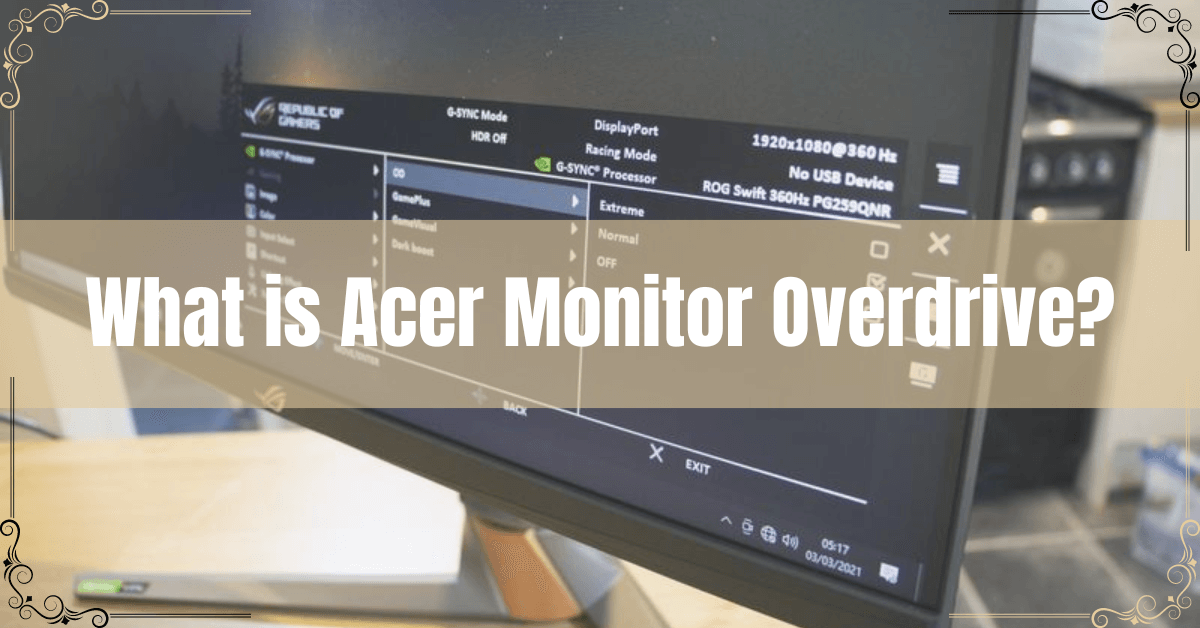What is Acer Monitor Overdrive? Would you like to learn more about it? To find out more, read this blog all the way to the end. Let’s start talking about Acer Monitor Overdrive.
Acer monitors offer features such as overdrive. As a result of Overdrive, the monitor responds faster, resulting in a smoother and more responsive gaming experience. Many other computer monitors have a feature called overdrive that reduces ghosting and motion blur. The main benefit of the overdrive is, it improves image quality by adjusting the monitor’s pixel response time.
It is also possible for overdrive to produce image artifacts if it is set too high. As a result, it is crucial that you set the monitor to the correct setting. To find the right setting for your monitor, consult its user manual. An Acer monitor’s Overdrive feature is well known.
Mostly use this feature to increase the quality of an image and also used to reduce the response time of the monitor. Most people are unaware of how or even what is Acer monitor overdrive feature does. Acer’s Overdrive technology will be explained in this blog post, along with how you can use it to improve your viewing experience.
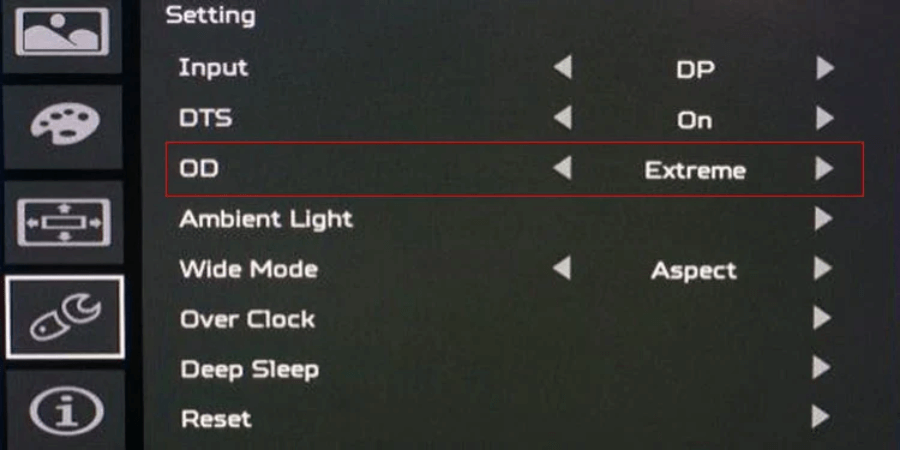
How Does Overdrive Work?
A pixel’s color voltage is increased when an overdrive is applied. A pixel with overdrive will change color more rapidly than it would without it. Basically, by applying the overdrive of the Acer monitor, you increase the voltage too high, which may lead to pixels “overshooting” their color target. In this case, flickering and distortion are the results.
How Do I Adjust Overdrive/
Overdrive is usually available in the display settings of most monitors. The exact location will depend on your monitor, but it is usually under a section called “response time” or “overdrive.” In case you don’t know where it is, consult your monitor’s manual.
To find the best balance for your eyes and monitor, you’ll need to experiment once you’ve found the overdrive setting. It is recommended that you start at the middle setting and then work your way up or down from there. You can reduce the overdrive until artifacts disappear if you see them.
What Are the Disadvantages Of Overdrive?
Flickering or image distortion can be caused by overdrive, as we mentioned earlier. A long gaming session can also fatigue your eyes. Overdrive may be too strong for you, so you may want to lower it or turn it off if you are sensitive to the effects.
Your monitor’s lifespan can also be affected by overdrive. Due to the additional stress, it puts on the pixels, this leads to pixel degradation. Using overdrive sparingly or avoiding it altogether may be helpful if you plan on using your monitor for some time to come.
Acer Monitor Overdrive Normal or Extreme
For our standard response time tests, we find the overdrive setting with the least amount of overshoot, followed by testing that setting. A grey-to-grey response time of 4.18ms was achieved using the Asus monitor’s ‘normal’ mode of overdrive. The Acer X27 has two overdrive modes (one is ‘normal’, the other is ‘extreme’), but the ‘normal’ mode is more aggressive. In some transitions, an overshoot of 10% is beyond our tolerance, which produces a quicker response time.