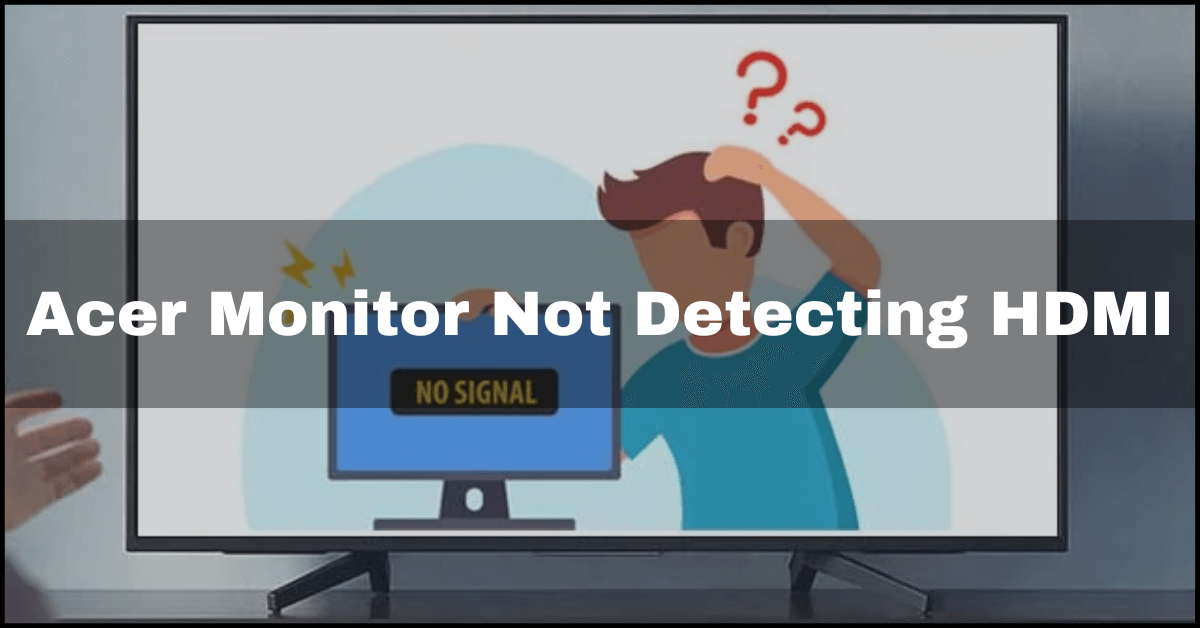There is a common issue that affects Acer users – the monitor does not receive signals from HDMI. If you want to use the computer properly, how can you fix this frustrating problem? You can find some useful solutions for a no-signal Acer monitor in this post or Acer Monitor Not Detecting HDMI. Because it’s very simple to connect an Acer monitor with an HDMI port.
Acer Monitor No Signal HDMI

Acer computers are usually easy to turn on, but sometimes, they aren’t. A monitor that displays only “no signal” error messages may leave you feeling frustrated. Having a monitor with no signal can be a frustrating experience for many Acer users.
It is usually due to some internal problems with the computer or with the monitor that the Acer monitor will not turn on. It is thankfully possible to solve this issue easily. If you are experiencing a signal problem on your Acer monitor, try the following troubleshooting tips. Read More About: How to Use HDMI Input on PC?
Complete Guide on Acer Monitor Not Detecting HDMI
Acer Monitor No Signal Fix:
Look at the Input Source: It is possible that the incorrect input source is causing the Acer monitor to show no signal. DP, VGA, HDMI, and DVI are all common input sources on monitors for connecting multiple devices, such as PCs and game consoles. You can switch between the two displays using the display’s firmware menu.
Before resolving the no signal issue make sure your HDMI cable is connected in an exact way.
- Turn on your PC or Monitor.
- Click the menu button in the left bottom corner of the screen.
- Choose a suitable input source under Input Source. Using the HDMI port on your computer, for instance, will require you to select HDMI as the input source.
Check the Cable
Fixing the Acer monitor that does not receive a signal is as simple as this. Your monitor will appear to be faulty if it is connected loosely to your computer. Therefore, make sure that your cable is firmly attached.
A faulty cable should also be checked. The monitor may work again if the cable is replaced with a new one.
Check if the PC Is in Sleep
Using this method, you can also detect the signal problem with Acer monitors. Signals cannot be received by your computer if it is in sleep mode. You can wake up the PC by pressing any key on the keyboard. Your computer can also be woken up by moving the mouse.
Restore Your Acer Monitor to Factory Settings
Whenever your Acer monitor shows the message no signal. You can perform a factory reset of your device to resolve this issue.
- Activate your Acer computer by connecting an external monitor.
- Press Win + P to open Easy Display Switcher once the system has finished loading.
- Choose a computer only.
- Make sure the external monitor is disconnected, and the computer is turned off.
- Restart the PC after the process has been completed.
Verify That Your Graphics Card is Securely Inserted into The Slot:
When your video card is not properly seated in its slot, the Acer monitor may not display any signal. Open the computer case and check it out.
- Make sure your Acer computer is powered off, and all cables are unplugged.
- To access the graphics card, open the case.
- Make sure the card is firmly inserted into the motherboard after it has been removed.
- Ensure that the monitor’s power cable is connected to the PC and that the monitor is powered on.
- After connecting the power cord and turning on the PC, hold down the power button for at least 30 seconds.
Update the Graphics Card Driver
It is possible for an Acer monitor to not receive a signal if its graphics driver is faulty and incompatible. The driver needs to be updated in order to fix this issue. Simply go to your manufacturer’s website and download the driver you need based on your computer information (the PC model, the video card model, and the operating system version). Acer’s computer needs to be updated with the driver.