It’s true that monitors can be overclocked. It’s an awesome feature. Overclocking monitors is usually very stable, as opposed to overclocking GPUs or CPUs. The refresh rate will increase if your monitor can overclock. The majority of people use a 60 Hz monitor. It is generally possible to overclock 60 Hz monitors to at least 75 Hz.
Overclocking the monitor is one of the best features to increase the refresh rate of your monitor. Overclocking your PC system may give you a smoother and more astonishing gaming experience, but it supports display monitors as well.
It may seem complicated to overclock your monitor, especially when you are a newbie to how computers work and the functionality they offer. You should pay attention to the instructions even though it seems pretty easy and a cinch.
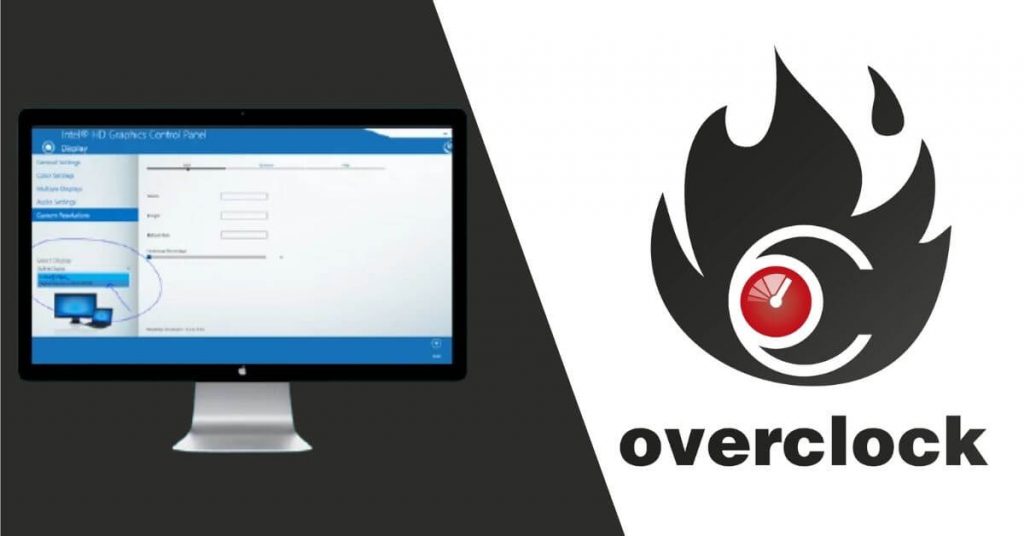
This article will certainly clear out many of your doubts regarding refresh rate smooth performance of the display and smooth animation work. Additionally, having proficiency with your computer and your monitor will not only keep things adaptable but also give you the freedom to use them effectively. So, In this article, we will talk about that How to overclock your monitor? and How it affects your monitor?
What is Overclocking In Terms of Display Monitor?
Overclocking is often used in relation to monitoring displays to refer to the change or variation in the Refresh Rate stock. In order to get a higher frame refresh rate, the monitor needs to be overclocked. Apart from that, any modern monitor display can be overclocked, but there are differences in how to boost the refresh rate in different monitors.
In terms of refresh rate, this refers to the amount of time it takes for the display screen to update every single second. In simple words, a monitor with a refresh rate of 60Hz will refresh the frame 60 times every second, one with a refresh rate of 75Hz will refresh 75 times every second, and so on.
What Is The Purpose of Overclocking The Display Monitor?
By overclocking the display monitor, you would alter the refresh rate for a significant drop in frames per second. As an additional benefit, it is also used to solve the problem of on-screen tearing, which is of great concern to gamers, video editors, and animation developers.
It is extremely annoying to see the display in multiple frames while playing fast-paced games with so much action and constant changes in scenes. For this reason, you are encouraged to use overclocking, which can quickly counteract the appearance of multiple frames.
How You Can Overclock Your Monitor Up To 75Hz?
In general, the 75Hz refresh rate would be a good feature to go for, but keep in mind that it depends on the type of display. You will be able to get pretty much any speed you want if you use high-end display panels. Listed below are the steps that how to overclock your monitor? A monitor’s specifications and type are important to consider.
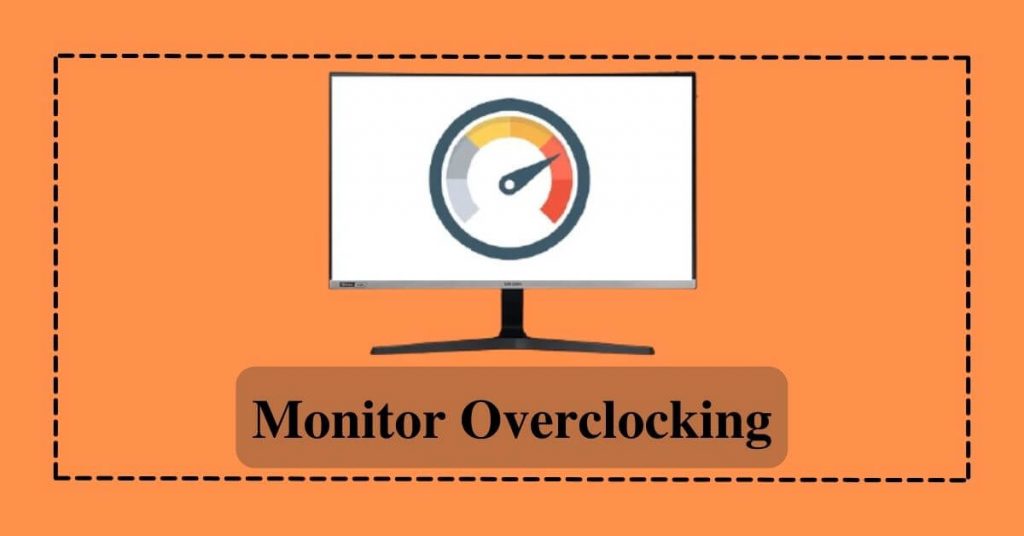
To avoid misunderstandings, make sure to read all instructions carefully. Also, you need to take into consideration the requirements and warnings before overclocking the display monitor, as all monitors cannot be overclocked.
It’s significant to note, however, that the steps vary depending on whether you have an AMD or NVIDIA graphics card. Now, let’s start the guide and follow the guide step by step:
- The first step is to download the CRU tool.
- Now right-click on the CRU app and run it as administrator.
- In the third step, open the CRP, you see two windows named Detailed Resolution and the other as Standard Resolution, click ‘Add’, right below the Detailed Resolution.
- Now in the fourth step, enter display resolution & refresh rate, like 75Hz then ‘OK’ the menu.
- If anything goes wrong, you will see your screen flickering at this point. You have to change the refresh rate as well at this point. If your display screen does not flicker, it’s okay. Now you have to change the refresh rate by following the below steps.
- Now click on the Start menu and choose Advanced Display Settings to get to the Display Settings.
- Now you can see the Display Adapter properties, click on it, and a new pop-up will open. Then click on the Monitor tab from giving three tabs.
- Now you can place here the desired refresh rate in the drop-down menu which you want to overclock for your monitor, like 75Hz.
Is it Possible to Overclock a 75Hz Monitor?
Overclocking your monitor with 60Hz if it has a 75Hz refresh rate is a good thing because you can enhance the refresh rate. The majority of people have monitors with a 60Hz of refresh rate which you can overclock easily up to 75Hz.
Would it be Beneficial to Overclock the Monitor to 75Hz?
For fast-paced games to run smoothly, overclocking is a pretty wise technique. For those interested in overclocking a 75Hz monitor, you are certainly welcome to do so, but your monitor panel must be compatible.
When your monitor is built to handle it, you can choose it easily. The refresh rate of 75Hz is generally achieved by overclocking 60Hz displays.

What are the Three Main Reasons you Should Choose an Overclocking Monitor?
- As a first benefit, it increases the refresh rate even if your monitor has a lower refresh rate. In other words, the display can be changed without having to spend a lot of money. Therefore, overclocking is a relatively low-cost and rational method of enhancing performance.
- Identify the cause of input lag and correct it. Overclocking is probably enabled to ensure the best possible gaming experience on your Gaming Monitor. In addition, you can also drastically reduce input lag by using this feature. Using the V-Sync monitor will sometimes result in input lag.
- Your display monitor will perform faster and more efficiently if your system is overclocked. Furthermore, the smooth movement of your mouse cursor and the faster response in games, browsing, and online streaming make sit a worthwhile option for gaming, surfing, and online streaming.
List of Some Disadvantages of Overclock The Monitor
Slow refresh rates eventually result in laziness. The monitor overclock feature is certainly useful if you are dealing with slow refresh rates, but before using it you should also consider the cons. That way, you will be able to make the right decision.
- This is how it can wear out quickly if the monitor is overclocked. The overheating problem could damage the monitor’s controller chip. A display monitor that is overheated will reduce its lifespan and durability.
- Since a display monitor is overclocked, it uses more voltage because of the increased refresh rate. Therefore, power consumption is also an issue with overclocking. In a world where everything is going user-friendly, you won’t like the higher electricity consumption.
- In order to maintain durability, an extra cooling system will be required. It is common to have issues with overheating when using overclocking because it uses more voltage and energy. Additional cooling is definitely necessary in order to eliminate overheating.
- Overclocking a monitor involves exceeding the limits set by the system. Because of this, there may be instances where the performance becomes unstable. Overclocking will result in application crashes and frame skipping due to unstable performance.
What are the risks if you overclock your monitor?
There are risks and limitations associated with overclocking. The overclocking of the monitor must be done with caution and precision, as mentioned above. Obviously, it’s risky to work beyond the limits of the monitor.
Its internal machinery will heat up as it works faster and ensures it is as efficient as it can be, so the overclock (OC) monitor will work faster and be more efficient. In order to overclock your monitor 60Hz to 120Hz, your CPU and GPU must support this. Besides that, some manufacturers offer guidelines regarding overclocking to keep any damage to a minimum.
Conclusion:
All of us have heard about overclocking your processor. Overclocking for monitors, however, requires a different methodology and process. Furthermore, you should ensure that your display panel is compatible with overclocking the monitor before you do so. You can easily prevent the system from being significantly damaged if you do this.

